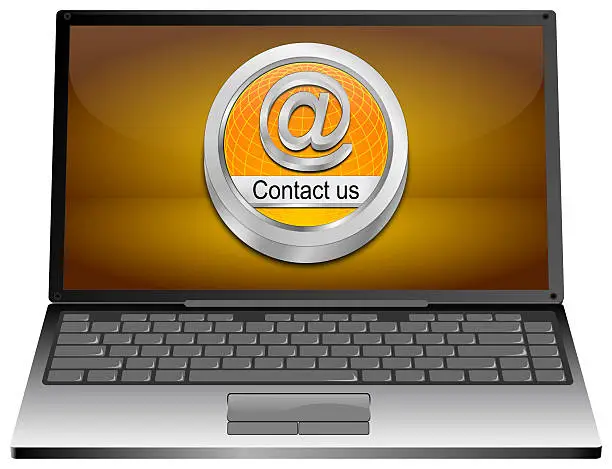TheRaspberry Pi Zero W has become a go-to choice for many hobbyists and tech enthusiasts due to its compact size and powerful capabilities. When paired with DigiPi, it opens up a world of possibilities for creating a functional handheld device. Whether you’re building a portable ham radio interface or a custom computing project, assembling the DigiPi with the Pi Zero W is a fun and rewarding experience.
In this guide, we’ll walk you through step-by-step assembly instructions for building your DigiPi using the Raspberry Pi Zero W. By the end of this post, you’ll have your DigiPi fully assembled and ready to use.
What You’ll Need
Before we get started, make sure you have all the necessary components and tools. Here’s a quick checklist:
Components:
Raspberry Pi Zero W: The heart of your DigiPi.
DigiPi Kit: This typically includes the enclosure, display, and any necessary connectors and hardware.
MicroSD Card: With Raspberry Pi OS (or your preferred OS) pre-installed.
Mini HDMI Adapter: To connect a display.
Micro USB Power Supply: To power the Pi Zero W.
USB OTG Cable: For connecting external peripherals like a keyboard or mouse (optional).
Touchscreen Display (optional but common with DigiPi setups).
Tools:
Small screwdriver (typically Phillips head)
Tweezers or small pliers (optional but useful for small parts)
MicroSD Card Reader (to flash the OS onto your card)
Once you’ve gathered everything, you’re ready to begin!
Step 1: Prepare the Raspberry Pi Zero W
Before assembling the DigiPi, you’ll want to get the Raspberry Pi Zero W ready.
Prepare the OS: Insert your microSD card into your computer and flash it with the Raspberry Pi OS using a tool like Raspberry Pi Imager or balenaEtcher. Download the Raspberry Pi OS from the official website and follow the instructions on your chosen flashing tool.
Insert the microSD Card: Once the OS is installed, insert the microSD card into the slot on the Raspberry Pi Zero W.
Attach Mini HDMI and USB OTG: If you plan on connecting a display or peripherals during setup, now is the time to attach the mini HDMI adapter for video output and the USB OTG cable for external devices like a keyboard or mouse.
At this point, your Raspberry Pi Zero W is prepped and ready for assembly with the DigiPi kit.
Step 2: Unbox the DigiPi Kit
Now that the Pi is ready, it’s time to move on to the DigiPi kit itself.
Unbox the Components: Open the DigiPi kit and lay out all the parts. You should have the enclosure, touchscreen display (if included), and various hardware pieces like screws, standoffs, and connectors.
Inspect the Enclosure: Familiarize yourself with the DigiPi enclosure. The case is typically designed to hold the Raspberry Pi Zero W securely, with cutouts for the HDMI, USB, and power connections.
Step 3: Install the Raspberry Pi Zero W into the DigiPi
Now it’s time to combine the Raspberry Pi Zero W with the DigiPi enclosure.
Align the Pi with the Enclosure: Place the Raspberry Pi Zero W inside the DigiPi enclosure. Make sure the ports line up with the cutouts for the HDMI, USB, and power ports on the case.
Secure the Pi: Use the standoffs and screws provided in the DigiPi kit to secure the Raspberry Pi Zero W in place. Be sure to tighten the screws gently—just enough to hold the board securely without over-tightening.
Connect the Display: If your DigiPi kit includes a touchscreen display, now is the time to connect it. Carefully align the display over the GPIO pins of the Pi, making sure it’s seated properly. Secure the display to the enclosure if necessary, using any provided screws or clips.
Step 4: Connect the Hardware Components
With the Pi and display secured in the enclosure, it’s time to connect any additional components.
Attach Power Supply: Plug in the micro USB power supply to the Raspberry Pi Zero W’s power port. This will provide the necessary power to the Pi and any connected components.
Install Additional Peripherals (Optional): If you’re planning to use a keyboard, mouse, or other peripherals, connect them via the USB OTG cable. For portable use, you may choose to connect a Bluetooth keyboard or rely on the touchscreen display for navigation.
Connect Antennas or Additional Hardware (Optional): If you’re using the DigiPi for ham radio applications, you might have antennas or other RF hardware to connect. Follow your specific project instructions to install these components securely.
Step 5: Power On and Configure
Now that the DigiPi is fully assembled, it’s time to boot up the Raspberry Pi Zero W and get everything configured.
Power On the Pi: Plug in the micro USB power supply and turn on the Raspberry Pi Zero W. You should see the Raspberry Pi OS boot up on the connected display.
Initial Configuration: If this is your first time booting Raspberry Pi OS, you’ll go through an initial setup process. This includes setting up your Wi-Fi connection, localization settings (language, time zone, etc.), and creating a user account.
Install Required Software: Depending on your project, you may need to install specific software. For general use, the pre-installed Raspberry Pi OS includes everything you need to start using the system. If you’re using the DigiPi for a ham radio interface, you’ll likely need to install additional ham radio software or communication tools.
Test the Setup: Once everything is set up, run a few tests to make sure the hardware and display are working as expected. Try opening a web browser, using the terminal, or running any specific software your project requires.
Step 6: Final Adjustments and Enjoy Your DigiPi
Once you’ve confirmed everything is working correctly, you can make any final adjustments.
Tighten the Enclosure: If any parts of the case are loose, make sure everything is securely fastened.
Test the Display: Ensure that the touchscreen (if installed) is responsive and working properly.
Check Connectivity: Make sure your Wi-Fi or any connected peripherals are functioning as expected.
Congratulations! Your DigiPi with the Raspberry Pi Zero W is now fully assembled and ready for use. Whether you’re using it for portable computing, a ham radio project, or another exciting project, you now have a powerful, compact device at your fingertips.
Conclusion
Building your DigiPi with the Raspberry Pi Zero W is a straightforward and rewarding process. By following these step-by-step instructions, you can assemble your DigiPi and get it up and running in no time. Whether you’re a seasoned Raspberry Pi user or new to the world of DIY electronics, the DigiPi offers a fantastic platform for experimenting with new projects and creating a portable, customizable device.
Now that your DigiPi is assembled, the possibilities are endless—have fun exploring all the creative projects you can bring to life!